ARTICLE: Location Capacity Monitor
Track Location Capacity for Physical Distancing
Real-Time Monitoring
When location capacities are set in Reach real-time monitoring of populations at each location is automatic and displayed in your Reach portal as
- A traffic light display in your header bar, and
- A population count in the Kiosk location legend
How to Set a Location Capacity
Setting a capacity for a location is done in the Location configuration Details screen. Simply add the capacity limit for the location in the Maximum Capacity field. Any location that has a maximum capacity set will then be monitored in real time in Reach automatically.

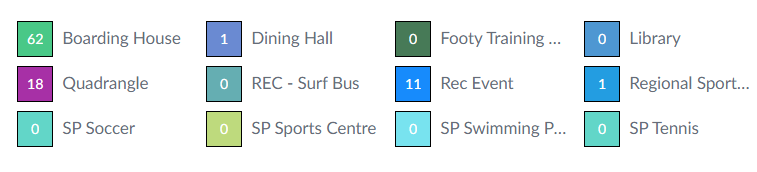
Kiosk Count Display
In the locations legend of your Kiosk screen a live count for the number of people at the location will be displayed. When a population warning trigger is activated this will display as a colored icon beside the location name.
This is only visible when you are in the Kiosk view of your Reach portal and only locations that have a maximum capacity set will display a count.
Capacity Traffic Light Indicator
The Capacity traffic light indicator is visible in the header bar of your Reach portal at all times regardless of the screen that you are using in Reach.
Hovering on any color within the traffic light indicator will provide a list of locations that are relevant to that status.
Location Capacity Monitor
Related Articles
VIDEO: How the Location Capacity Monitor works
ARTICLE: Locations and How they Work in Reach
Locations are places on or off campus that you can create in order to track student movements. There is no limit to the number of locations that you can create within Reach. Locations are used in the Sign-In/Sign-Out (SISO) process to identify where ...ARTICLE: Set Kiosk to Display Late Students or Off Campus Students First
A new Kiosk template feature in Reach allows you to set your Kiosk screen to display any late students or Students that are Off Campus at the top of your Kiosk screen for rapid and simple identification of students that are late to return from off ...ARTICLE: Student Locator
The Student Locator provides a detailed dashboard view of your student population and their location. This Locator screen by default shows all current on/off campus locations of all students, you can then refine the view by using the filters ...ARTICLE: Dashboards - Basic overview
The Dashboards section with quick links to Airport View, Student Summary, Kiosk View and Manage Leave to name a few, is generally the most frequented section of the main menu, hence the term 'Dashboards'. This document provides introductory ...