ARTICLE: How to Roll Over Student Data and the End of a School Year
On your portal find this solution at Data management >> Rollover Data
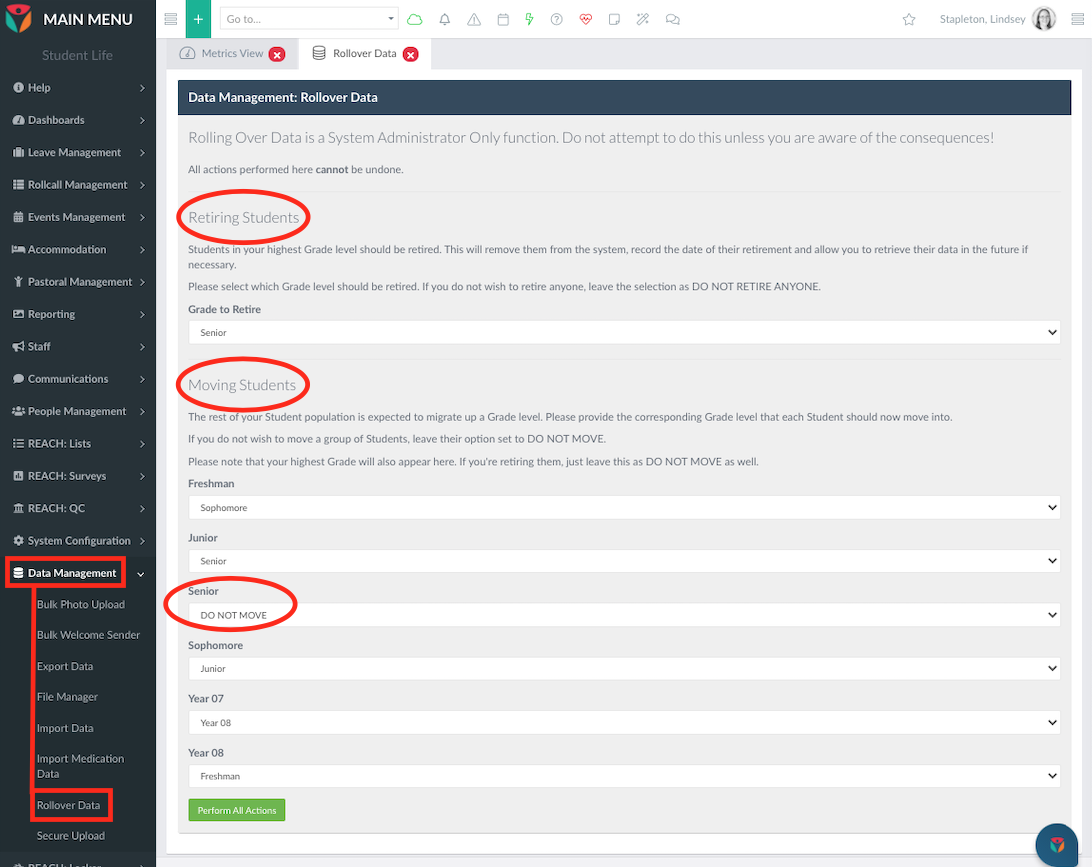
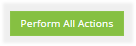

Rolling Over Data is a year end process or new year process that is a System Administrator Only function. You should not attempt to complete a roll-over process unless you are aware of the consequences for getting the action wrong. All actions performed cannot be undone.
Retiring Boarders
Upon graduation from your school, Boarders in your highest Year level should be retired. This will remove them from the system and record the date of their retirement. You will still be able to retrieve historic data for retired boarders in the future if necessary.
To Retire your senior students at the end of your school year please select which level should be retired.
If you do not wish to retire anyone, leave the selection as Do not retire Anyone.
Moving Boarders
At the beginning of a new school year the remainder of your student population will need to migrate to the next level up. To achieve this simple got to each of your Grade levels and set the new grade name that they should move into. If you do not wish to move a group of Boarders, leave their option set to Do Not Move.
Please note that your highest Year will also appear here. If you're retiring your highest year level then you must leave this level as Do Not Move.
Selecting Perform all actions will initiate the retirement and upgrade process.
How to handle students who are not retiring or upgrading their year.
There may be instances where you have some students who are in their final year but are not retiring, or them may be in a lower year and just not graduating to the next year in their sequence for whatever reason. In these instances it is best to manage the individual student details on an single user basis. The Rollover module is designed to allow you to mass process an entire student year or grade population.
For final year students who are not retiring the recommendation is that, prior to retiring the year group, you set the non-retiring student(s) personal metadata details to equal the year below them. This way, when their current year group is retired and the level below moves into the senior year the non retiring student will also move back into the senior year level.
For lower level students who are not moving up a year the recommended process is to either follow the same process as non retiring students or you can manually adjust the metadata (grade level) for these students after the upgrade to a new year level has been achieved.
Managing Dorm movements
In some instances students moving through the grade levels may also change the dorm name. Managing Dorm names can be managed as a group edit function in the People Management Screen. Example steps are as follows;
1. Open People Management and view Boarders Only
2. Select students individually on the Right hand side and select GROUP EDIT
3. Place the students into their new dorm as a group edit function.
Related Articles
ARTICLE: Reach Ready for Start of the Year
Welcome back! We hope you found some downtime, on a calm lake or beach, with a book and you were able to re-charge over the last few months. This article serves as a reference and checklist to ensure that you will be Reach ready when your students ...ARTICLE: Student Status Management (Rotas)
Student Status Management (Rotas) Or how to make student accounts active and inactive in Reach! Overview Schools are adapting to different types of boarding based on parent requirements and market trends so that full-time boarding is no longer the ...ARTICLE: Loading Student Data Manually
We are able to automatically pull in data from most major Student Information Systems. Please contact us for details. Download the Data Template Navigate to Data Management > Import Data . Click Download Data Importer Template File on the left. Data ...ARTICLE: Student Medical - System Setup
Student medical data can be setup and edited at anytime, for many students it may not be required. How to setup General Medical Information Go To: People Management >> View Contacts >> Student Profile >> Medical Tab >> General Tab The General tab is ...ARTICLE: New School Welcome to Reach (North America)
Welcome to Reach! We are so excited to have you joining the ever-growing community of Reach schools. This article serves as a reference and checklist to ensure that you will be Reach Ready to start using your new Reach system with your Staff, ...