ARTICLE: Staff Duty Reports
Go to: Staff >> Submit Duty Report
Submitting Duty Reports is a simple matter of adding content to the pre-formatted report categories and determining who the report should be shared with.
Unlimited Duty Report Categories
An unlimited number of Duty Report Categories or sections can be set in your System Configuration section (see ARTICLE: How to Create Duty Report Categories).
Circulate Individual Sections of Your Duty Report
In addition to being able to circulate your complete duty report with your required staff circulation list, you can also circulate each individual report section (category) of the report with a nominated recipient (eg: send the Maintenance section of your report to maintenance staff).
Save Your Report Draft for Completion Later
Using the Save As Draft button will save your current work in draft format for completion later. A draft report is an incomplete Duty Report that has not yet been submitted. You can access draft reports in the View Duty Reports menu item where you will see historic (submitted) reports and any existing Draft reports.
Tag Students of Mention in Duty Report
Use the @name protocol to create student pastoral records directly from your Duty Report or select the Mention of Students button in the Duty Report Category tools header.
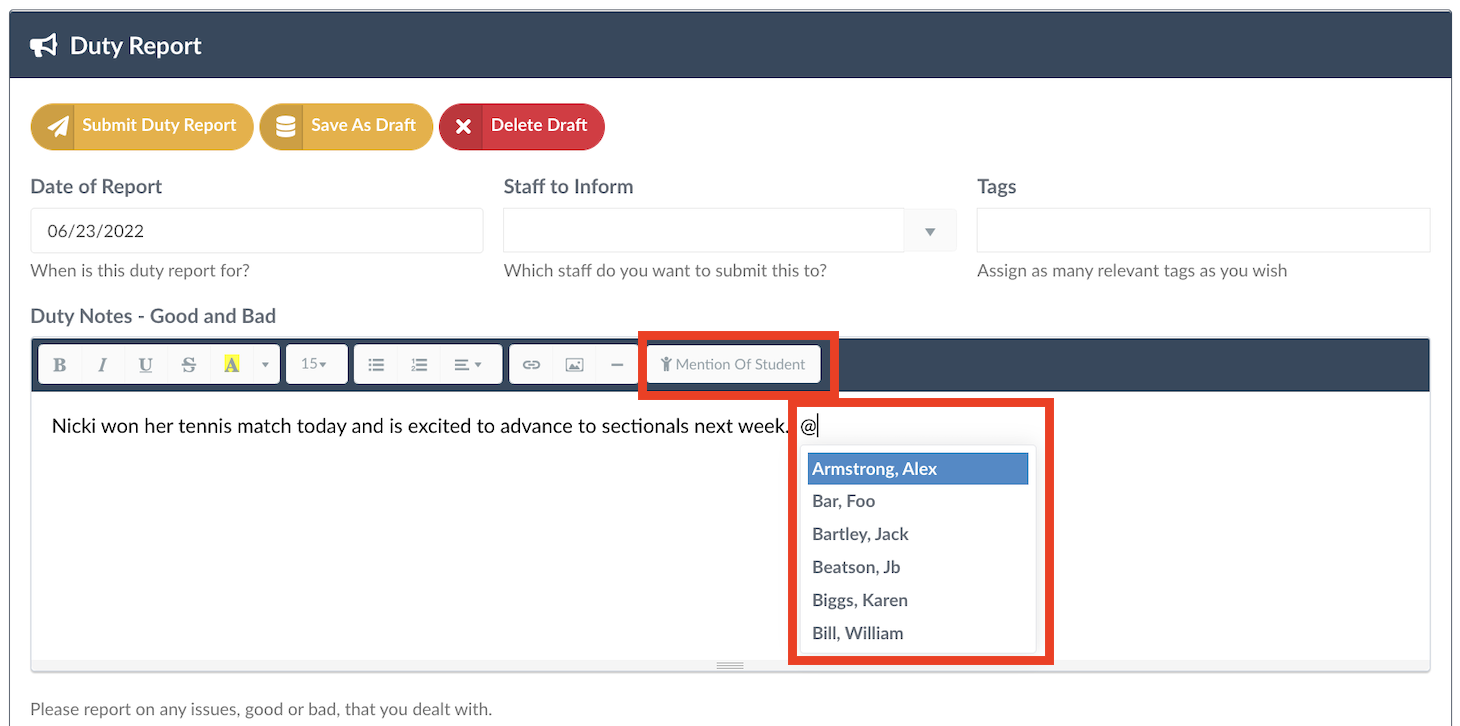
When you name students in your Duty Report using the "@" symbol or Mention of Student, Reach will automatically create a reference note in the pastoral notes history of the student(s) named. To begin a student mention that will be saved to the student's record start with the "@" symbol or select the Mention of Student button in the Duty Report Category tools header. Reach will then begin to help you search for the student. As you type their name the selection list will reduce to those who's name matches your text entered.
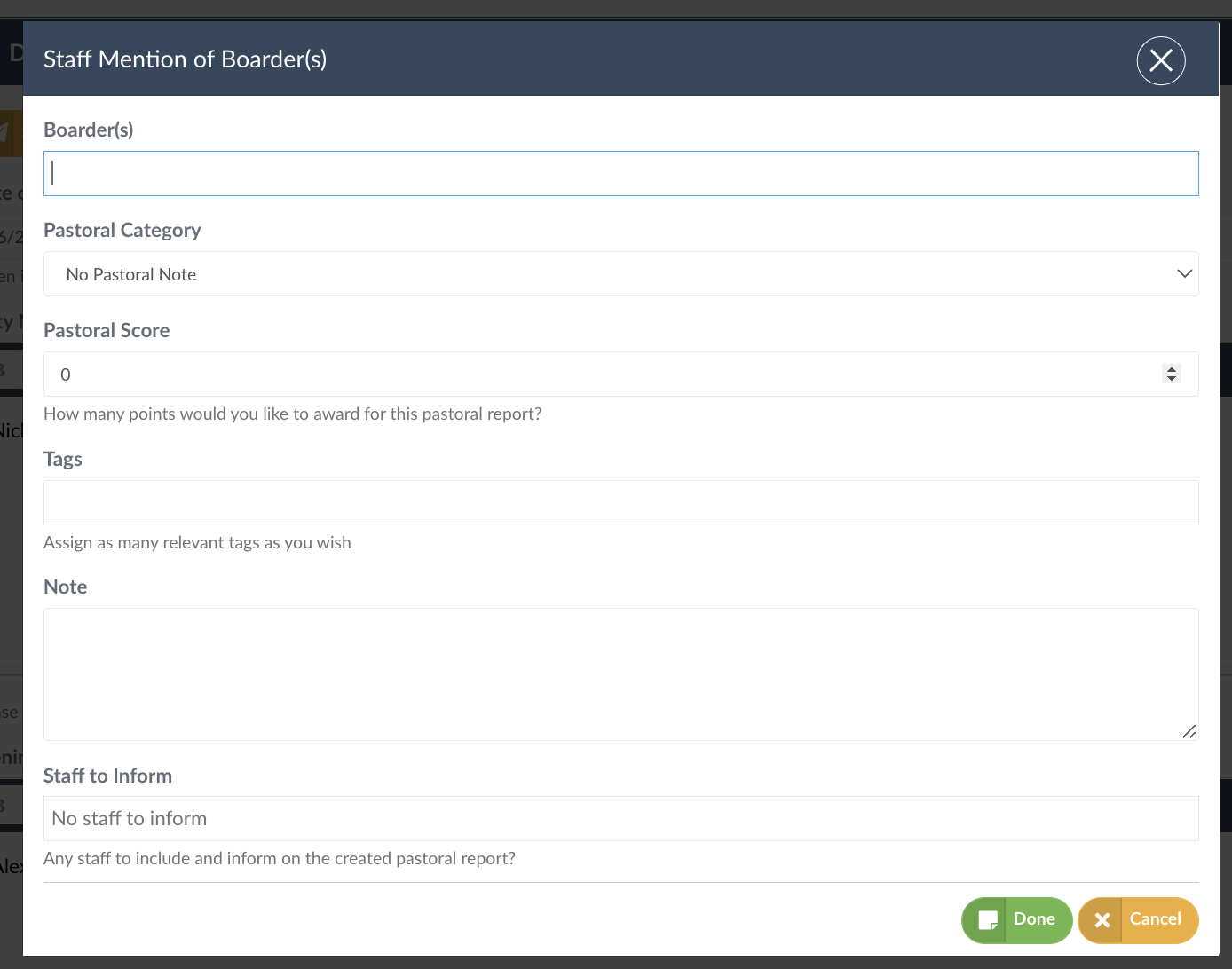
Once a student has been identified, Reach will then open up the note recording modal for you to select the pastoral note category and to complete the note that you want to write for the student. You can even notify specific staff of the individual note created for the student(s) mentioned. Notes that are written for student records are highlighted in your Duty Report submission.
Share Your Duty Report With Individual Staff Members or Any Group of Staff Members
When submitting your Duty Report you can create a share list in one of three ways:
- Write individual names in the Staff to Inform field (Reach smart-search will help you select existing staff members)
- Select all staff from a particular faculty or staff role in Reach
- Select all staff from any faculty or staff group that you have created in Reach
Selected Staff to inform will receive an email copy of the duty report in its entirety.

You can restrict the ability for staff to view past submitted duty reports within Reach through Permissions settings, either individually in People Management > View Contacts in their individual profile, or adjust based on Role Type in System Configurations > Infinity by adjusting permissions. Settings allow for staff to either see all submitted duty reports, duty reports only for which they're included on or not allow them to view any past submitted duty reports.
Related Articles
ARTICLE: Duty Report Templates
Duty Report Templates allow customization to display different Report Categories, these are based on the Duty Report type that is required. Examples may include; End of Shift Report for Staff, Student Study Hall Report, or Maintenance Report. To get ...ARTICLE: Create Pastoral Report
Pastoral record keeping and historical data is an important part of student life management and the Reach platform allows you to maintain/view/export relevant records of student behaviour over time. Create Pastoral Reports GO TO: Pastoral Management ...ARTICLE: How To Create Duty Report Categories
Skip to end of metadata Creating or managing Duty Report Categories is restricted to users that have access to the System Configuration section of Reach. Access is via System Configuration >> Duty Report Categories Creating Duty Report Categories or ...VIDEO: How to create Duty Reports
VIDEO - How to view and export Duty Report data