ARTICLE: People Management - Groups
Managing Groups
Bulk Update Contacts


Contact Bulk Data Management
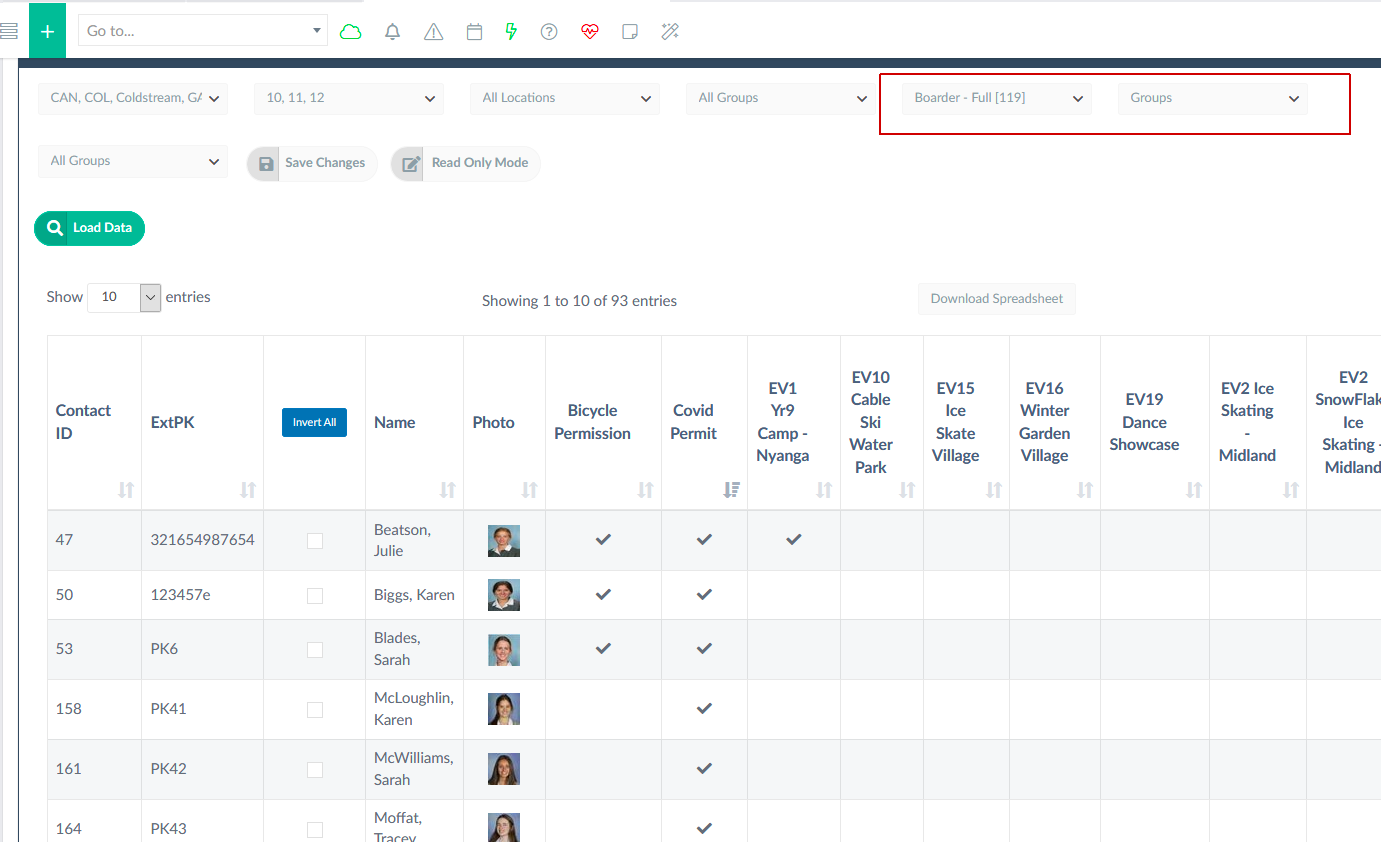
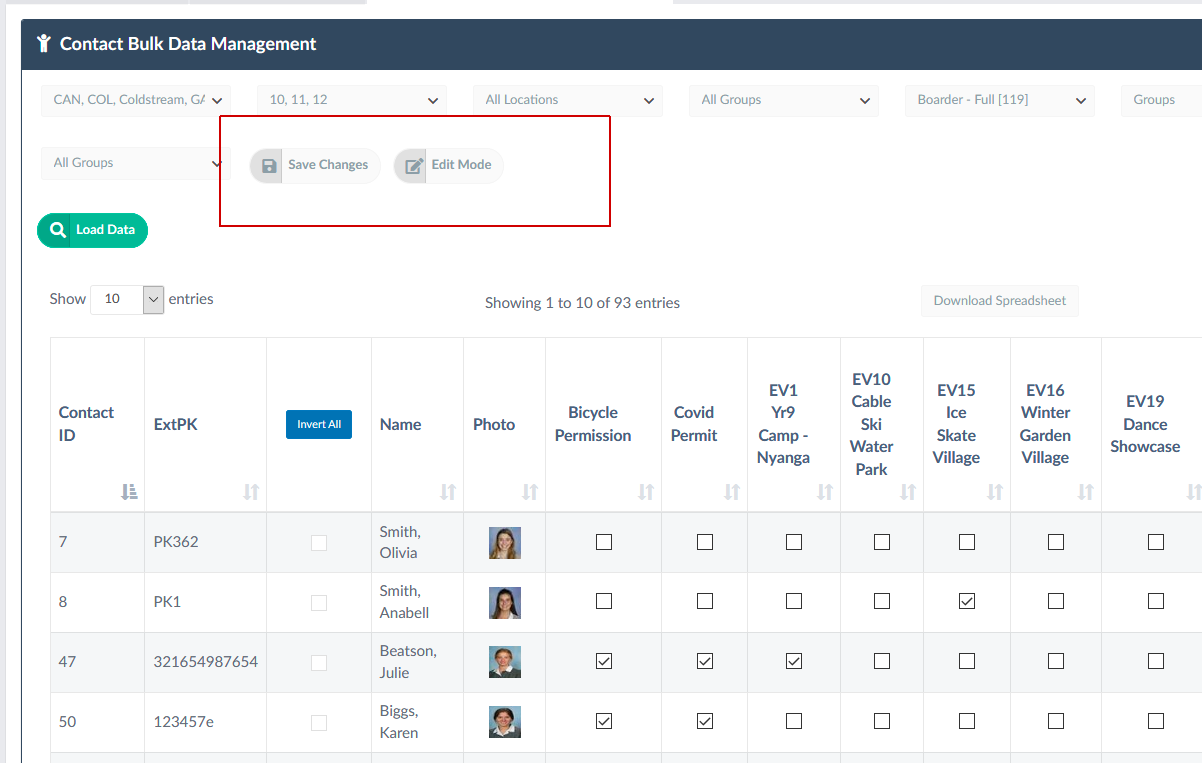
People Management > View Contacts
Assigning users to groups is simply a matter of ticking the check box for the appropriate groups that you want them to be a member of and saving changes to their profile.
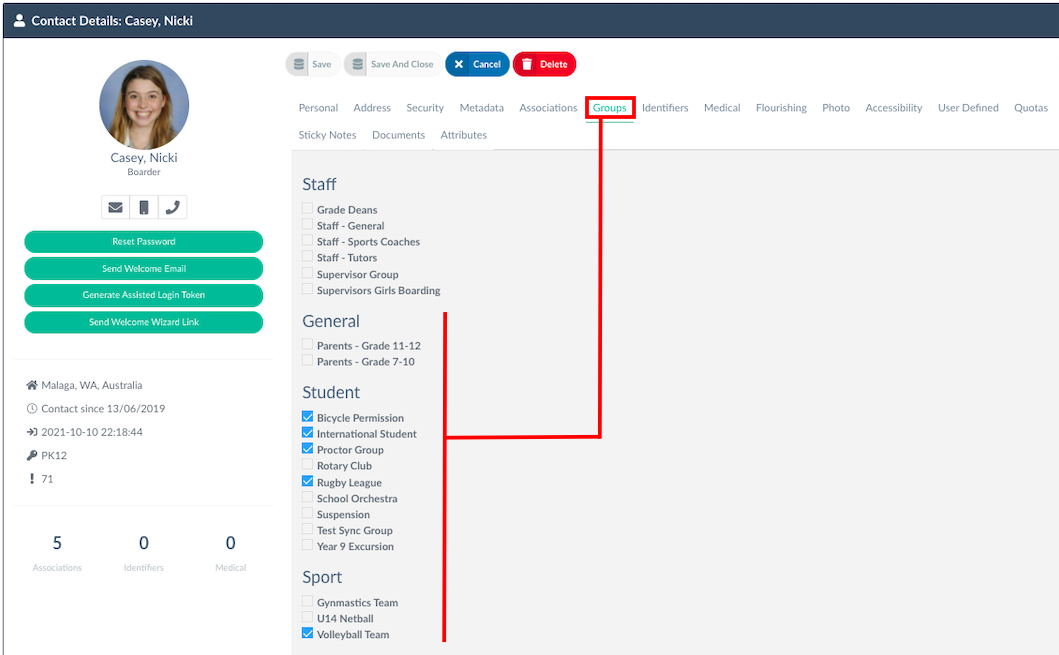
Assigning users to groups is simply a matter of ticking the check box for the appropriate groups that you want them to be a member of and saving changes to their profile.
System Configurations > Groups
You can create an unlimited number of groups in Reach for whatever collection of users you may wish to manage as a collective.
- Students can be assigned to groups that are formatted as Student groups, General groups or Sport groups.
- Staff can be assigned to groups that are formatted as Staff groups or General groups.
- Parents can be assigned to groups that are formatted as General groups.
Bulk Assign Groups
Once you have a Group configured in the system you can also easily bulk assign students to these groups in one of two ways: Bulk Update Contacts or Contact Bulk Data Management.
Bulk Update Contacts
People Management > View Contacts
- Filter to the Contact Type (i.e. Boarder) and select the check box for each of the students you want to add to the same group.
- Select "Bulk Update Contacts" and select the group you want to add the selected users to.
- Select the Group tab and select the group you want to add the users to then select "Apply Changes Now"
Contact Bulk Data Management
Reports > Contact Bulk Data Management
Through Contact Bulk Data Management, you can remove or add users to specific groups.
1. In Report Type set Groups
2. Set Contact Type (i.e. Boarder)
3. Select Load Data
When the list generates you will see a Groups filter appear above the load data button together with the editing options.
1. Select the Group(s) that you want to alter
2. Select the READ ONLY MODE button. This will change the state of the screen to give it editing ability
3. Make your changes and be sure to SAVE your changes
Related Articles
ARTICLE: Contact Bulk Data Management
Contact Bulk Data Management allows for an efficient way to view and manage the following associations as they relate to users: UDFs Groups Contact Flags Groups Managed Restrictions Medical Conditions Identifiers Medications For example, to remove ...ARTICLE: How to Bulk Edit Contacts in Reach
Find it: People Management > Bulk Edit When you need to change a large number of contacts in Reach at once you can use the Bulk Edit feature in the People Management menu. Step 1 Go to your People Management screen and filter your view to show the ...ARTICLE: Setting Groups Managed for Staff and Leave Approvers
People Management >> Staff Contact Profile >> Groups Managed Tab Setting which faculty or staff members are responsible for approving leave for students is done in the GROUPS MANAGED tab of the staff members personal profile. Reach will match the ...ARTICLE: People Management - Address, Metadata, Associations, Groups, Photo
Once a contact profile has been created, additional information can be added at any time to enhance individual data. Address / Metadata / Associations / Groups / Photo - these tabs within the profile will be explained here. While data within these ...ARTICLE: Instant Reports – Contact Data Integrity Report
The Contact Integrity Report automatically generates data based on the items missing from the imported user contact details, as Reach requires a minimum amount of data to use that contact profile throughout your schools Reach Portal. Go To: Reporting ...