ARTICLE: PowerSchool: How To Export Database Extension Definitions
As part of your REACH Boarding to PowerSchool mapping, there might be fields which are not standard fields. In order to set up the integration we will need to know the corresponding table and field names of the database extensions where this data resides. To do this, we will need an export of your database extension definitions.
- Log in to your PowerSchool admin console
- In the school selection dropdown, choose “District Office”
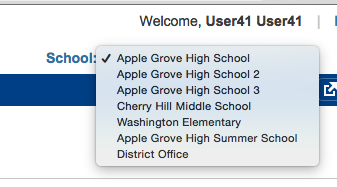
- Go to <your powerschool url>/admin/customization/CreatePackagePage.action and you will see a screen similar to the following:
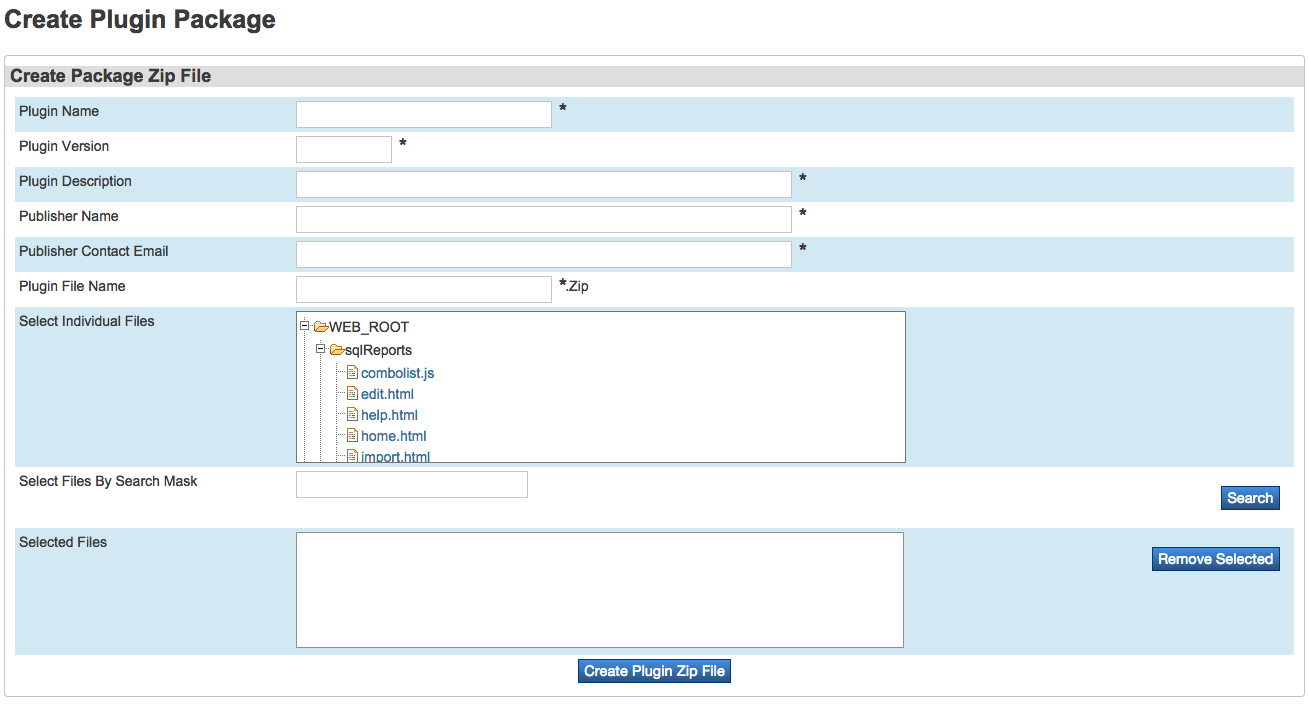
- Under “Select Individual Files”, navigate to “user_schema_root” and select all the xml files under it. After being selected, each one will appear in the “Selected Files” section.
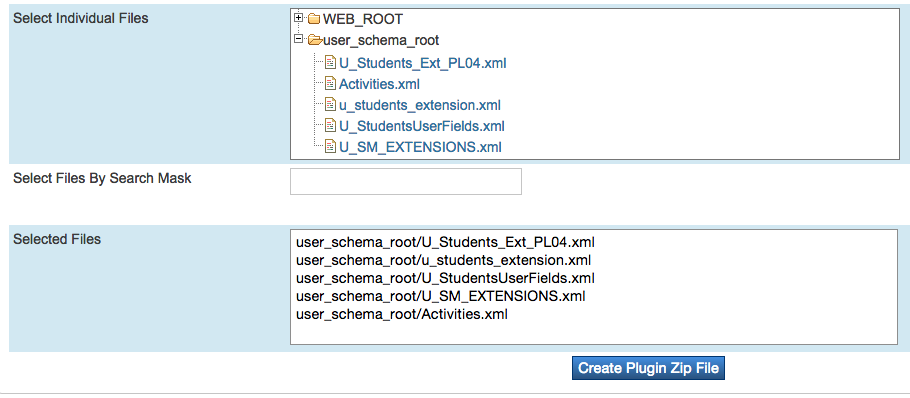
- Fill out the fields as shown and then click on “Create Plugin Zip File”
This will create a zip file and download it to your computer. Please upload this file to securedrop.reach.cloud , as it will allow us to determine the correct table and field names for your database extension values in the mapping.

Do NOT email your sensitive data to us
Related Articles
ARTICLE: Loading Staff Data Manually
We are able to automatically pull in data from most major Student Information Systems. Please contact us for details. Download the Data Template Navigate to Data Management > Export Data . Click Download Staff Data Importer Template File near the ...ARTICLE: PowerSchool API Setup Instructions
PowerSchool API (North America) PowerSchool API Setup Instructions: In order to connect to PowerSchool’s API, we need to organize with both your school and PowerSchool. With both parties set up correctly, Reach will be able to add your school to the ...ARTICLE: FACTS Integration Setup
FACTS API Setup Instructions The integration between Reach and FACTS allows for the automatic population and updating of user data within Reach. Scheduled to run nightly, this sync ensures that any changes to demographic information in FACTS are ...ARTICLE: Loading Student Data Manually
We are able to automatically pull in data from most major Student Information Systems. Please contact us for details. Download the Data Template Navigate to Data Management > Import Data . Click Download Data Importer Template File on the left. Data ...ARTICLE: Synergetic Integration
Synergetic (AUS) Synergetic API Setup Instructions: In order to retrieve and sync data between your Synergetic Student Information System (SIS) and Reach, we need to establish an ODBC connection to your SIS, execute a pre-set SQL statement, prepare ...