How to manage iPad devices from going into sleep mode
In modern versions of iOS, you can stop the iPad from sleeping the display with inactivity, or delay how long it takes for iPad to sleep the screen, by doing the following:
- Open the “Settings” app on iPad
- Go to “Display & Brightness” then choose “Auto-Lock”
- Never – to stop the iPad from sleeping itself completely, choose “Never” as the option, this will completely prevent the iPad from sleeping the screen on its own
- 2 minutes
- 5 minutes
- 10 minutes
- 15 minutes
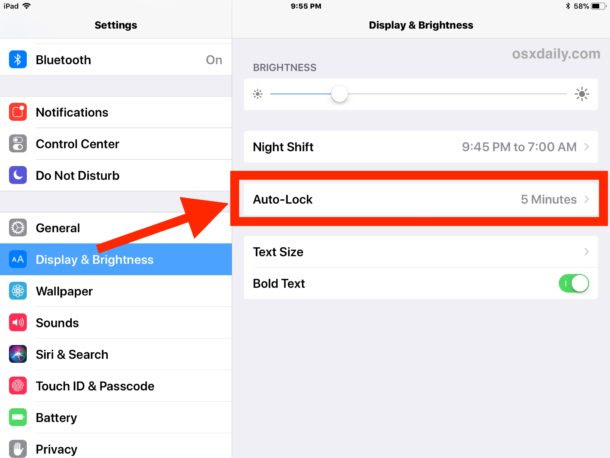

To completely disable the iPad screen sleep behavior just choose “Never”, but note that by doing so you will need to lock the iPad display yourself by hitting the lock/power button on the device (or using the virtualized lock button via Accessibility).
Related Articles
ARTICLE: How to lock down BioPad devices to Kiosk only mode using LimaxLock app
LimaxLock for BioPad Lockdown LimaxLock app is a third part app that can be installed on your REACH BioPad devices that will allow you to run the devices in a locked down, dedicated kiosk mode where students cannot access any other functions on ...ARTICLE: Manage Staff Roster Access
The Roster Management module provides a simple display with easy functionality to create staff shifts, and edit or delete them quickly. To use the roster system, we must manage the staff access, this is done via Infinity settings and individual staff ...ARTICLE: Manage Leave Icons Explained
The Manage Leave screen is the epicentre of the leave module. All leave items will be displayed on this screen from the moment they are created until the moment that it is completed with a Sign In / Sign Out (SISO) or if unused when the return time ...ARTICLE: Manage Leave Screen Basics Explained
The Manage Leave screen is the epicentre of leave management within Reach, displaying leave requests and their current data in a simple and very effective manner. Leave requests are generated by staff, parents and students and will be displayed on ...ARTICLE: PARENTS - How to Manage your contact details
The majority of parents/hosts will either have a basic profile setup for them by the school, or they will be provided a 'Wizard-Login-Link', both of these will establish a basic profile. Once you have a basic profile, you should have your login ...