ARTICLE: Parent - How to Login - App
The Reach Student Life Platform is cloud-based and can be accessed from any device with an internet connection, using either a web browser or via the mobile app, which is available for Apple and Android devices through their online stores. The Reach app is designed for use as a transaction platform, it is free and available for use by all parents with an active account. The app provides access to the major transaction elements for parental users, it is not a complete replication of all web functionality.

NOTE: Not all schools will require Parents to use Reach.
- This will depend on the school's protocols and requirements
Some schools may only require parental email authorisations, this may include consent forms and leave requests.
How to Access Reach
Once you have registered at your new school, if they require you to use a Reach account, they will provide details, or email a link.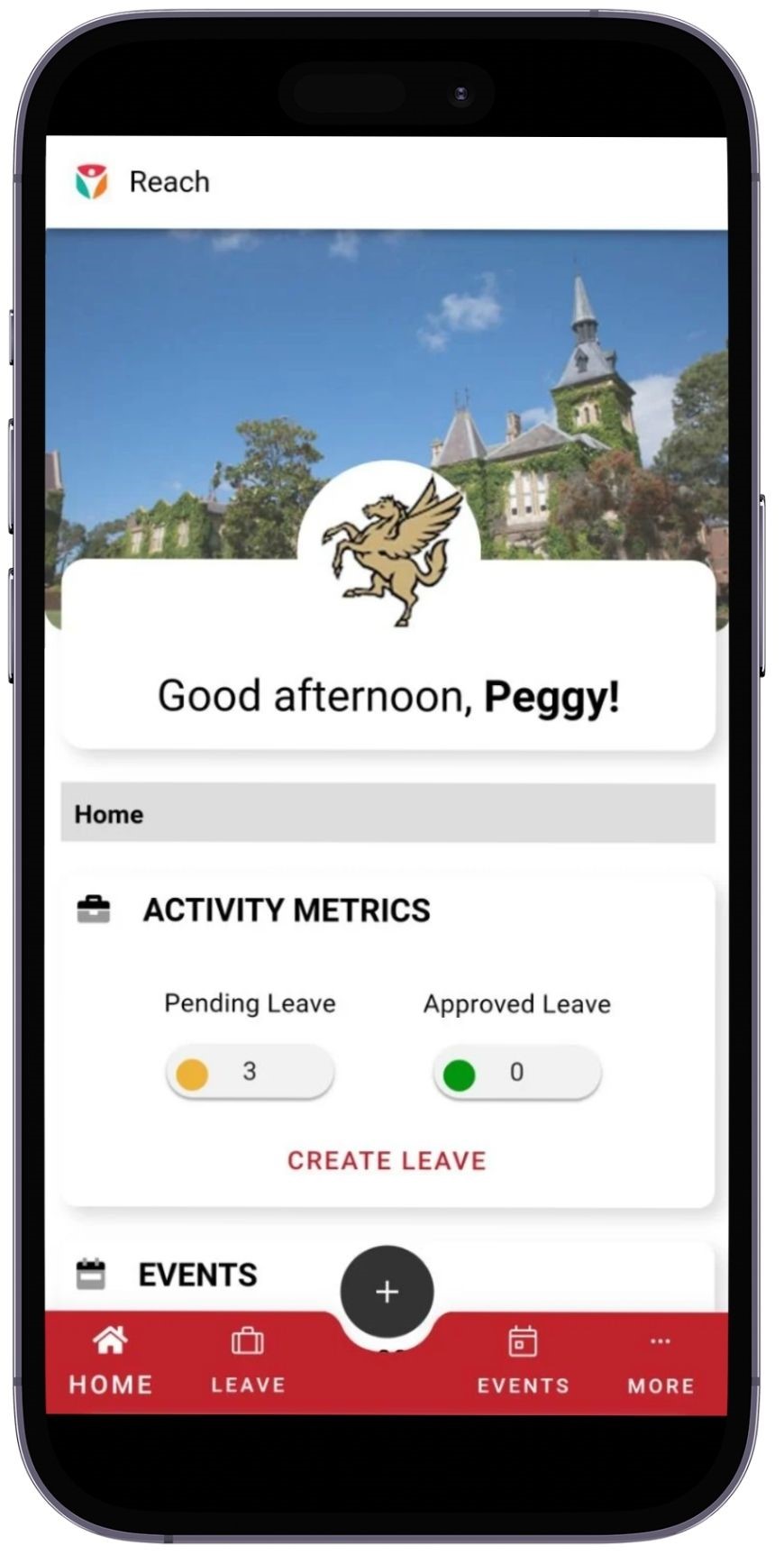
The staff will create a personal profile for you in their school specific Reach portal.
They will connect your profile to your child and the student profiles to which you may become an authorized host, if required.
- This is so the profiles will be connected and allow easy access to manage leave / events / forms
The school will then provide you with a username and password to login
- To login via the Mobile App, continue to follow the details below
- If you wish to login using the wizard link provided by your school, please view this document - How to Login - Web
Get the Mobile App
Download the app, it is free and available to download for Android and Apple devices.
If the above underlined links do not work, head to the app store and search for 'Reach Student Life Management'
How to Login via the Mobile App
Once you have downloaded the app to your device, tap to open it, and the landing screen will Welcome you.
Tap on the LET'S GO button to get started.
Tap on the Search field and enter your school's name - the specific name should have been shared to you by the school.
Enter details and tap enter.
Schools matching the search details will appear - tap on your school
You will be presented with the Portal Login page, here you will see the school name and the URL (schools web address).
Tap on Username and enter the details provided to you by the school, then tap on Password and enter those details.
- Please note: login is case sensitive to upper and lower case text, please be aware of the details provided to you
When ready, tap on the LOGIN button, this will open the Reach Mobile App into your personal profile.
If your login attempt fails
- Please note: login is case sensitive to upper and lower case text, please be aware of the detail
- If your login fails and your identity cannot be authenticated, then you will be presented with an error message
- Please retry your credentials (username and password) and click LOGIN again
- If you continue to get an error message, potentially your credentials have a mistake
- Please contact your school and they can reset your credentials
How to Navigate in the Mobile App
Each section of the home screen is explained in detail via this document; Parent Mobile App User Guide
The main areas of the app are as follows;
Firstly, the home screen is sectioned into ‘cards’ for fast access to the main areas of Reach available to you.
Example; Activity Metrics Card / Events Card / TO DO's Card
Secondly, the red menu bar across the bottom of the app, these buttons are quick links to functions / features / options or just back to Home.
Thirdly, the central PLUS button at the bottom of the screen, once tapped, will pop up a list of quick access features.
Additional Mobile
App Documents
User Guide
Login
Leave Requests
Parent Information
General: Welcome to your Reach Portal / Parent Primer / How to use My Account
Mobile App based login: How to Access Reach / Reach - Software Basics / Parent Mobile App User Guide
Support: Help Center and Knowledge Base
Related Articles
ARTICLE: Parent - How to Access Reach - App
Access Reach 24/7 The Reach Student Life Platform is cloud-based and can be accessed from any device with an internet connection, using either a web browser or via the mobile app, which is available for Apple and Android devices through their online ...ARTICLE: Parent Mobile App User Guide
Parent Mobile App User Guide The Reach Mobile App is designed for use as a transaction platform, it is free and available for use by all parents/guardians that have an existing user account. The Mobile App provides access to the majority of ...ARTICLE: Parent - How to Access Reach - Web
Access Reach 24/7 The Reach Student Life Platform is cloud-based and can be accessed from any device with an internet connection, using either a web browser or via the mobile app, which is available for Apple and Android devices through their online ...ARTICLE: Parent - How to Change Login Password
Once you have your personal profile details to log into the Reach portal, the password can be changed or updated at any time, via your login. NOTE: If you have forgotten your password or can not login, please contact your school Change Password Open ...ARTICLE: Parent - Reach Software Basics - App
The Reach platform is the global leader in student life management software, this document provides a quick brief tour of the basic functions within your parent login. How to Navigate in the Reach App The main menu areas of the app are as follows; ...

